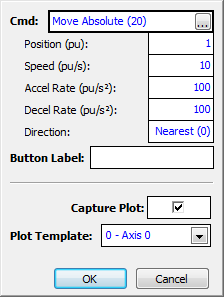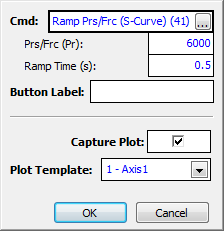Tuning Tools
To access the Plot Manager:
On the Tools menu, click Tuning Tools.
Use the Tuning Tools to tune the axes. The Tuning Tools pane streamlines the tuning process by providing the following:
-
Access to Tuning Wizard and Autotuning
-
One-Stop Tuning
The Tuning Tools pane provides a single place where you can issue commands, change and download gains, and view plots of moves.
-
Automatic Plot Upload
Plots are automatic uploaded after you issue a command.
Overview
The Tuning Tools pane contains all the tools you need to tune an axis:
|
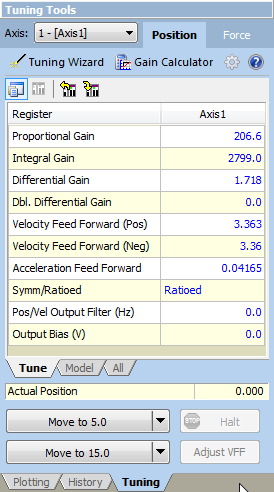
|
Axis
Choose the axis to tune, and choose position or pressure or force.
Click Tuning Wizard to start Autotuning or to tune from an existing plot.
Click Gain Calculator to choose gains using the slider bar.
|
|
Tuning Parameters
You can change the tuning parameters and then download them to the controller by clicking the Download  button. For challenging tuning systems, you also have access to all the axis parameters, just as in the Axes Parameters pane in the Axis Tools. button. For challenging tuning systems, you also have access to all the axis parameters, just as in the Axes Parameters pane in the Axis Tools.
|
|
Status Registers
This section provides you with basic axis information. For example, the Actual Position is helpful so you know which direction to move the axis.
You can choose which registers appear by clicking the Customize Tuning Tools  button. button.
|
|
Command Buttons
Tuning involves repeatedly issuing the same commands to move the axis back and forth. The command buttons ([Click to Set up]) simplify this process. Click the button to customize it.
|
Using the Tuning Tools
After you have set up your actuator and feedback, and completed the scale and offset, you are ready to tune the axis. The following procedure describes how to use the Tuning Tools to tune your axis.
Autotuning
Position Axes
To autotune a position axis, click Tuning Wizard and follow the wizard. After completing autotuning, you must test the tuning by moving the axis. Read the Manual Tuning section below to learn how to set up the command buttons to move the axis and view plots of the motion.
Pressure or Force Axes
The Tuning Wizard can calculate gains for pressure or force axes given an existing plot that shows the pressure or force changing. On the Pressure tab, click Tuning Wizard.
Manual Tuning
This section describes how to use the Tuning Tools during the tuning process. It does not describe the order of changing gains. For details on which gains to change when during the tuning procedure, see the Tuning Overview topic.
1. Set Up the Command Buttons
For position axes, click the Position tab. For pressure or force axes, click the Pressure or Force tab. Then, set up the command buttons so that one button will move the axis one direction, and the other will move it in the other direction.
-
Click the down arrow on the command button  .
.
-
Enter the parameters for the command, then click OK.
-
Make sure the correct plot template is selected.
Tip:
For a typical hydraulic cylinder position axis, the Accel and Decel parameters of the Move absolute command are typically on the order of 10 to 100pu/sec2. The speed is typically between 1 and 30pu/sec.
Examples:
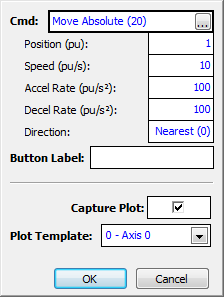
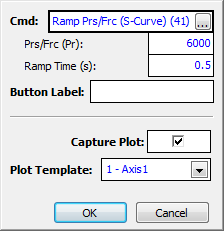
-
Repeat the previous step for the other command button. For position axes, make sure to enter the same velocity, acceleration, and deceleration, but a different position. For pressure/force axes, use the same ramp time, but a different pressure/force value.
-
Click OK. Now you will see that the command buttons are labeled.
2. Send the Command
-
Click the command button for the direction you wish to tune. This will send the command and automatically upload the plot from the RMC.
-
Click the other command button to move the axis back to where it was. This will send the command and automatically upload the plot from the RMC.
3. Change a Gain
Based on the plot, change a gain, and download it.
-
Look at the plot that was automatically uploaded from the RMC and determine which gain you wish to change. For details on which gains to change when during the tuning procedure, see the Tuning Overview topic.
-
Click the Download  button to download the change to the RMC.
button to download the change to the RMC.
4. Repeat
Repeat steps 2 and 3 until you are satisfied with the tuning, but keep these items in mind:
-
For position axes, you can use the Adjust VFF button to have the RMC automatically determine the Velocity Feed Forwards in both directions. Make a move, then click the Adjust VFF button. Repeat for the other direction.
-
For pressure/force axes, you can use the Hold Prs/Frc button to enter pressure/force control. For details, see the Tuning Pressure/Force topic.
-
Soon after you have gained decent control over the system, you should increase the speed or rate of your moves to the speed or rate you expect to use during machine operation.
-
To see how your tuning has progressed, or to see which gains you used several moves ago, click the History tab and choose a plot. The Parameters tab below the Plot Details window displays the gains that were used for each plot.
See Also
Plot Overview
Send comments on this topic.
Copyright © 2025 Delta Computer Systems, Inc. dba Delta Motion
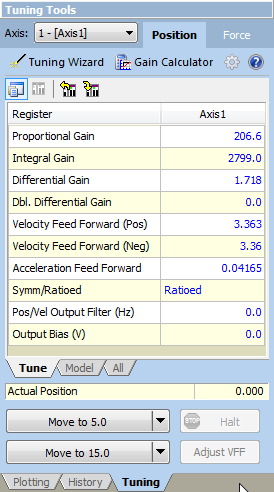
![]() button. For challenging tuning systems, you also have access to all the axis parameters, just as in the Axes Parameters pane in the Axis Tools.
button. For challenging tuning systems, you also have access to all the axis parameters, just as in the Axes Parameters pane in the Axis Tools. button.
button.