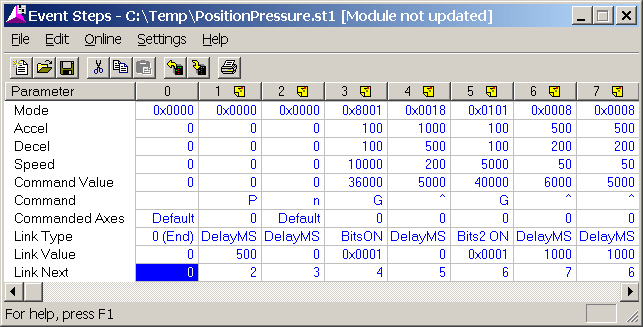Control the pressure as desired.
The following sample Event Step Table illustrates these steps:
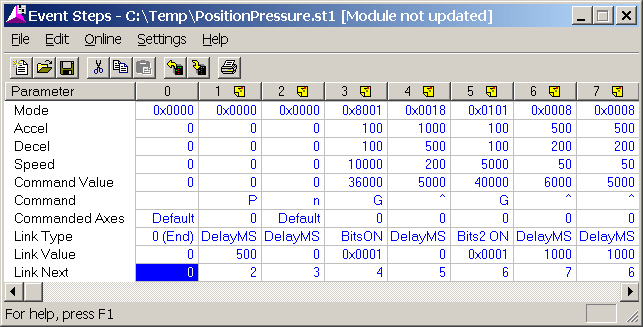
Explanation of each step in the Event Step table:
Step 0:
This step is normally linked to after finishing a sequence. If the event control is at step 0, it usually means the event control has stopped. This step does nothing.
Step 1:
Issues a P command so the axis will hold position. Waits for 1/2 sec so the drive output will stabilize for the next step.
Step 2:
Issues a Set Null Drive to Integral Drive. This updates the null drive (drive needed to hold position), which is critical for pressure control.
Step 3:
This step moves to 36.0 in. at 10 in./sec (assuming it is set up for a resolution of 0.001 in., then 36000 = 36 in. and 10000 = 10 in.) It then waits until bit 1 (the In Position bit) is on before continuing to the next step.
Step 4:
This step sets up the pressure parameters that will be used in step 5. The Mode word is set up to Calculate Ramp Time and Integrator Active Only at Pressure. Pressure Set A is 1000, Pressure Set B is 500, and the Command Pressure is 5000. This step waits 0 msec and goes to step 5. Note that the Ramp Time, set to 200, is not used since Calculate Ramp Time has been selected.
Step 5:
This step moves toward 40 in. with the Monitor Pressure bit set in the Mode word. Once the pressure reaches Pressure Set A (as set in step 4), it will begin controlling pressure. It will go to a pressure of 5000 ( as set in step 4). This step waits until bit 0 (At Pressure) is on before continuing to step 6.
Step 6:
This step changes the Command Pressure to 6000, with the same Pressure Set A and B as in step 4 and a Ramp Time of 50. The pressure will ramp to 6000, and then the step waits 1000 msec before continuing to step 7.
Step 7:
This step changes the Command Pressure to 5000, with the same Pressure Set A and B and Ramp Time values as in step 6. The pressure will ramp to 5000, and then the step waits for 1000 msec before continuing to step 5. Steps 5 and 6 will repeat until a Quit Events (Q) command is issued. Ramping the pressure up and down in this manner is very useful when tuning the pressure. It is important that the Ramp Time be fairly short, because parameters suitable for slow changes (long Ramp Times) may make the system unstable for fast changes.
Notes on using event control for position/pressure:
-
To begin an Event Step sequence, enter the desired event number in the Command Value field and issue a Start Events (E) command by typing "E" in the Command field on the main screen.
-
Before any commands may be issued to an axis, a Set Parameters (P) command must be issued. This initializes the axis.
-
Event control is only allowed on position axes. However, when a pressure command is entered in an Event Step on a position axis that has an assigned pressure axis, then the command is issued to the pressure axis instead of the position axis.
-
For a list of pressure commands that will be sent to the pressure axis, refer to Command. Notice, however, that the Set Mode (M), Open Loop (O), and Set Parameters (P) commands will not be sent to the pressure axis because they are also valid on the position axis.
-
When editing the event table you will have to keep in mind that for pressure commands, you should enter values for Pressure Set A in the Acceleration field, values for Pressure Set B in the Deceleration field, and values for Ramp Time in the Speed field.
Once you have set up your Event Steps table, continue to Tuning a Position/Pressure System.
 . This needs to be done only once.
. This needs to be done only once.