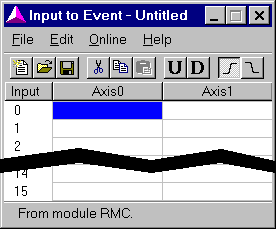
Input to Events Explained
Depending on the communication hardware used with the RMC module, between zero and sixteen digital inputs can be used to trigger events (start executing steps). Refer to the following table to determine which inputs can be used with the Input-to-Event feature:
|
Communication Type |
Without Sensor DI/O |
With Sensor DI/O |
|
Comm. DI/O in Input-to-Event Mode |
Comm DI/O inputs 0-15 represent input-to-event inputs 0-15. |
Same as without Sensor DI/O. |
|
Comm. DI/O in Parallel Position Mode, Parallel Event Mode, or Command Mode |
No input-to-event inputs are available. |
Sensor DI/O inputs 0-15 represent input-to-event inputs 0-15. |
|
Non-Comm DI/O (PROFIBUS-DP, Modbus Plus, Ethernet, etc) |
CPU inputs 0 and 1 represent input-to-event inputs 0 and 1. |
Sensor DI/O inputs 0-15 represent input-to-event inputs 0-15. |
The Input to Event Table is used to configure input to event behavior:
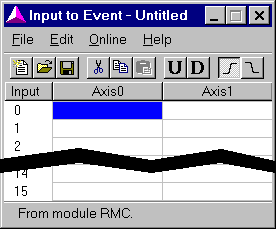
When an input can be used to trigger an event, then the RMC looks into the Input to Event Table each time that input has a rising edge (it goes from non-conducting to conducting) or has a falling edge (it goes from conducting to non-conducting). Therefore, the Input to Event table is divided in half: one half for rising edges and one half for falling edges.
Each entry in the Input to Event table holds an Event Step number. The column of the entry represents an axis, and the row represents a digital input. When a digital input has a rising edge, all entries on the input’s row which are not blank in the rising edge half of the I2E table are processed. An entry is process by issuing a Start Event command to the axis with the entry value as the command value (step number). When the digital input has a falling edge, the falling edge half of the I2E table is used.
Changing the Input to Event Table
Changes are made to the Input to Event table using the Input to Event Editor. Refer to Table Editor Basics for topics common to all table editors. The default extension for saved Input to Event tables is .i2e. Features specific to the Input to Event table editor are described below:
Selecting Rising Edges or Falling Edges
Only half of the input to event table is displayed at a time. To switch between the halves, click Show Rising Edge ( ) or Show Falling Edge (
) or Show Falling Edge ( ) from the toolbar or the Edit menu. The depressed toolbar button indicates the type of inputs edges currently being displayed.
) from the toolbar or the Edit menu. The depressed toolbar button indicates the type of inputs edges currently being displayed.
Jumping to the Event Step Editor
You may want to view the Event Steps that are referenced by a cell in the Input to Event table.
To open the Event Step editor and jump to the appropriate step in that table:
On the Edit menu, click Go to Event Step.
Or, press CTRL+G.
Copyright (c) 1997-2015 by Delta Computer Systems, Inc.