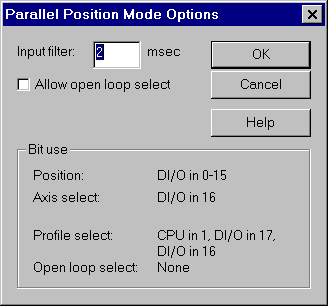
In this mode, the user can give simple Go and Open Loop commands using discrete inputs. Refer to Features Shared by All Modes for details on input and output assignments that are common to all modes.
Basic Operation
Before any moves may be made, you must do the following to store the proper parameters. It only needs to be done once because the parameters and profiles will be read from the Flash on power up:
Tune the axes by adjusting the parameters.
Set up the Profile table to hold all the motion profiles you plan to use (including MODE, ACCEL, DECEL and SPEED). Refer to the charts above for determining which profiles you will use.
Save the parameters and profiles to Flash using the Update Flash command. This command can be sent from RMCWin.
You must do the following on each power up to initialize all the axes:
Energize the Run/Stop bit (CPU input 0).
Wait for the Ready bit (CPU output 0) to go to a logical 1.
You must continue to hold the Run/Stop bit high. If a move is in progress when you make the Run/Stop go low, the move will stop immediately. If a move is requested when the Run/Stop is low, the request will be ignored.
To request a move, you must select the axis and profile using Digital inputs 16-17 and CPU input 1. You must also set the position or drive on Digital Inputs 0-15. These must all be done simultaneously. The new value is not processed until all axis, profile and position/drive select bits have been held at the same values for the duration set by the Input Filter field described below. At this time if any of the values are different from the last command, then a new command is issued.
If the CPU input 1 has been reserved to select Open Loop mode and this bit is set, then when a new command value is given, an Open Loop command will be issued with the command value read from Digital I/O inputs 0-15. Otherwise, a Go command will be issued, also using the command value read from Digital I/O inputs 0-15.
Configuring Parallel Position Mode
This is done using the Parallel Position Mode Options dialog box:
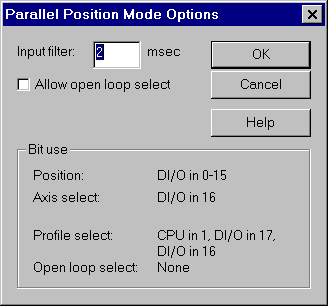
To use this dialog box:
On the Tools menu, click Module Configuration.
In the Slots list, click the Comm Digital I/O item.
Click Slot options.
In the DI/O mode list, click Parallel Position.
Click Mode options.
Select the desired options.
Click OK.
Click Update RMC.
The Update Module Configuration dialog box will be displayed to indicate the progress. If the module could not be reset automatically, you may be prompted to reset the module manually.
Each option is described below:
To Set the Input Filter
When a new position is written to input bits 0 through 15, all sixteen position/drive bits plus the axis and profile select bits must be updated simultaneously. Because this will never happen exactly simultaneously, a filter is necessary. Use this field to set the number of milliseconds that all eighteen inputs of the Digital I/O, plus CPU input 1 must hold their values before the new values are considered a new command.
Allow Open Loop Select
If four or fewer axes are installed on the motion controller, then the user can use a bit to select whether an axis moves in open or closed loop mode. If this check box is selected, then CPU input 1 will be reserved for this purpose. If this box is not checked, then all moves will be closed loop and this bit will be used to select the profile and/or axis. With more than four axes, this option is not available because the CPU input 1 bit must be used to select the upper axes.
If this feature is disabled or CPU input 1 is low, the Digital I/O inputs 0 through 15 are used as a 16-bit position input. This is the normal operation.
If this feature is enabled and CPU input 1 is high, the motion controller will act in Open Loop mode. Digital I/O inputs 0 through 15 specify the output value over a -10.000 to +10.000 volt range using signed binary notation. For position and zero values, convert the desired output in millivolts to binary, while for negative values, subtract the desired output in millivolts from 65536 and convert the result to binary. For example, an input of 0010011100010000b will make an output of +10.000 volts, while an input of 1101100011110000b will make an output of -10.000 volts. You can use this mode to jog an axis.
Bit Use Area
This read-only area displays the bits used for the various options. It is originally set based on the number of axes available and is modified as the Allow Open Loop Select check box is checked and unchecked. Refer to the chart below for exact bit assignments:
Note: If CPU input 1 has been reserved for open loop select, then profiles 4 through 7 will be in Open Loop mode. Refer to the Open Loop command for details.
Axis and Profile Select Bits for 2-axis RMCs:
|
CPU Input 1 |
DI/O Input 17 |
DI/O Input 16 |
Axis |
Profile |
|
0 |
0 |
0 |
0 |
0 |
|
0 |
0 |
1 |
1 |
1 |
|
0 |
1 |
0 |
0 |
2 |
|
0 |
1 |
1 |
1 |
3 |
|
1 |
0 |
0 |
0 |
4 |
|
1 |
0 |
1 |
1 |
5 |
|
1 |
1 |
0 |
0 |
6 |
|
1 |
1 |
1 |
1 |
7 |
Axis and Profile Select Bits for 4-axis RMCs:
|
CPU Input 1 |
DI/O Input 17 |
DI/O Input 16 |
Axis |
Profile |
|
0 |
0 |
0 |
0 |
0 |
|
0 |
0 |
1 |
1 |
1 |
|
0 |
1 |
0 |
2 |
2 |
|
0 |
1 |
1 |
3 |
3 |
|
1 |
0 |
0 |
0 |
4 |
|
1 |
0 |
1 |
1 |
5 |
|
1 |
1 |
0 |
2 |
6 |
|
1 |
1 |
1 |
3 |
7 |
Axis and Profile Select Bits for 6-axis RMCs:
|
CPU Input 1 |
DI/O Input 17 |
DI/O Input 16 |
Axis |
Profile |
|
0 |
0 |
0 |
0 |
0 |
|
0 |
0 |
1 |
1 |
1 |
|
0 |
1 |
0 |
2 |
2 |
|
0 |
1 |
1 |
3 |
3 |
|
1 |
0 |
0 |
4 |
4 |
|
1 |
0 |
1 |
5 |
5 |
Axis and Profile Select Bits for 8-axis RMCs:
|
CPU Input 1 |
DI/O Input 17 |
DI/O Input 16 |
Axis |
Profile |
|
0 |
0 |
0 |
0 |
0 |
|
0 |
0 |
1 |
1 |
1 |
|
0 |
1 |
0 |
2 |
2 |
|
0 |
1 |
1 |
3 |
3 |
|
1 |
0 |
0 |
4 |
4 |
|
1 |
0 |
1 |
5 |
5 |
|
1 |
1 |
0 |
6 |
6 |
|
1 |
1 |
1 |
7 |
7 |
Copyright (c) 1997-2015 by Delta Computer Systems, Inc.