 ). Notice that this will save all RMC parameters and tables to Flash, not just the screens. Without saving the LCD screens to Flash, the information will be lost when the RMC loses power.
). Notice that this will save all RMC parameters and tables to Flash, not just the screens. Without saving the LCD screens to Flash, the information will be lost when the RMC loses power.Note: Uploading and downloading are available only when RMCWin is online with an RMC CPU that has firmware supporting custom LCD screens. Standard firmware dated 20001204 or later has this feature.
The entire set of LCD screens can be downloaded to or uploaded from the RMC. It is not possible to upload or download individual screens or fields. Use the clipboard to copy these elements between LCD screen files. See Using the Clipboard for details.
The set of screens is stored in the RMC memory. Therefore, the LCD420 display does not need to be attached to the RMC to upload and download LCD screens. However, downloading LCD screens to the RMC does not automatically save the LCD screens to Flash memory. To save the screens to Flash memory, click the Online menu, and then click Save to Flash, or use the corresponding toolbar button ( ). Notice that this will save all RMC parameters and tables to Flash, not just the screens. Without saving the LCD screens to Flash, the information will be lost when the RMC loses power.
). Notice that this will save all RMC parameters and tables to Flash, not just the screens. Without saving the LCD screens to Flash, the information will be lost when the RMC loses power.
To upload LCD screens from the RMC:
On the Online menu, click Upload from Motion Controller.
If you had made changes to the LCD Screen Editor's currently-open file, you will be prompted to save those changes. Click Yes to save the changes and proceed with the upload, click No to discard the changes and proceed with the upload, or click Cancel to cancel the upload request.
The screens will be uploaded from the RMC. This may take several seconds. The LCD420 can be used normally during this time.
After the upload is complete, if you had custom screen or field labels in your currently-open file and the uploaded screens have the same number of screens and fields, you will then be asked whether you want to keep the current screen and field labels. Click Yes to retain the labels, or click No to revert to the default labels.
To download LCD screens to the RMC:
On the Online menu, click Download to Motion Controller.
The screens will be downloaded to the RMC. This may take several seconds. During this time, the LCD420 will not respond to any input, and the following message will be displayed:
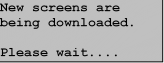
If you wish to save the screens to Flash memory, click the Online menu, and then click Save to Flash, or use the corresponding toolbar button ( ).
).
Note: Notice that this will save all RMC parameters and tables to Flash, not just the screens. The only Flash storage area that is not updated is for the splines.
See Also: LCD Screen Editor Topics
kadov_tag{ {
Copyright (c) 1997-2015 by Delta Computer Systems, Inc.